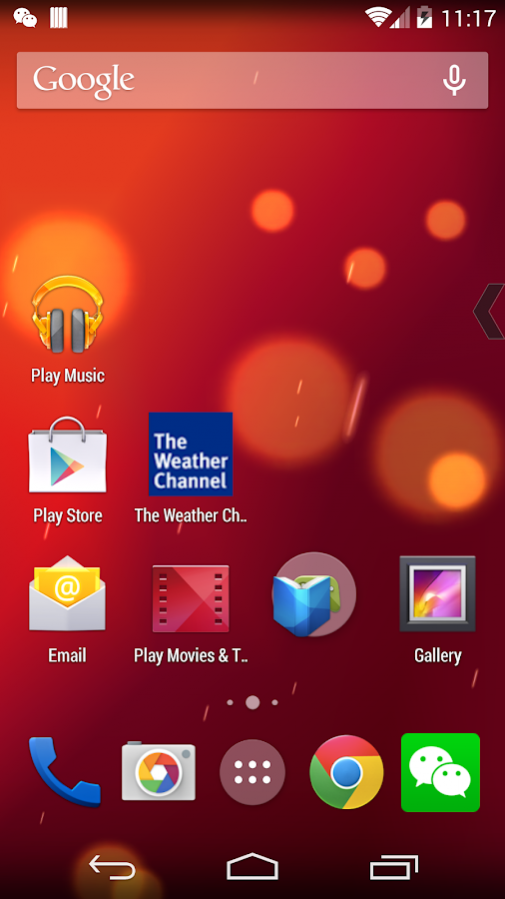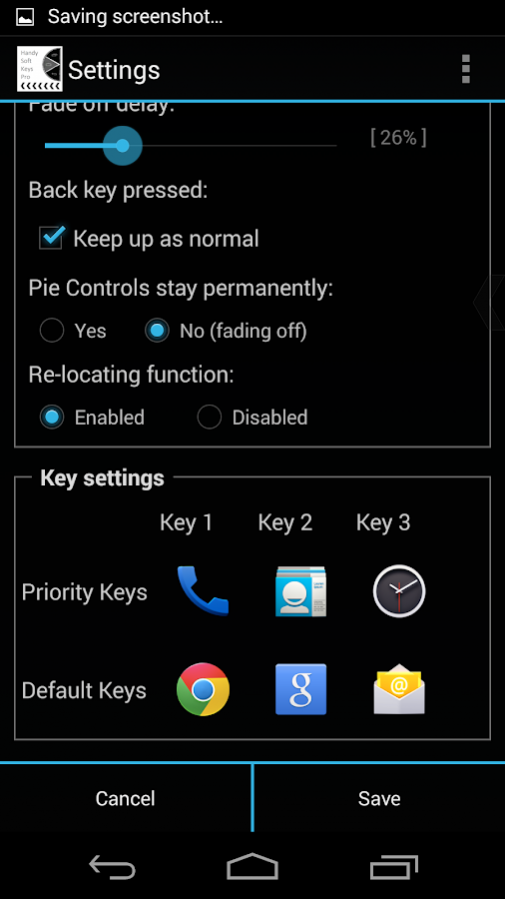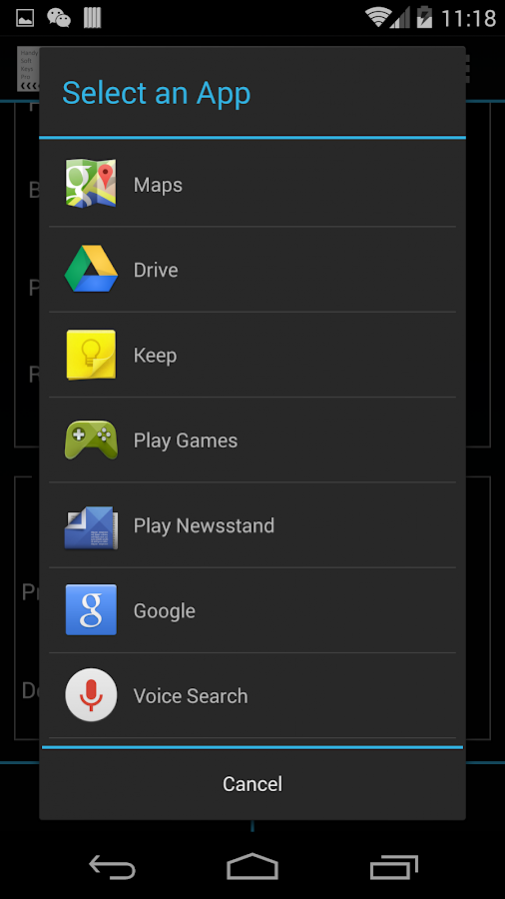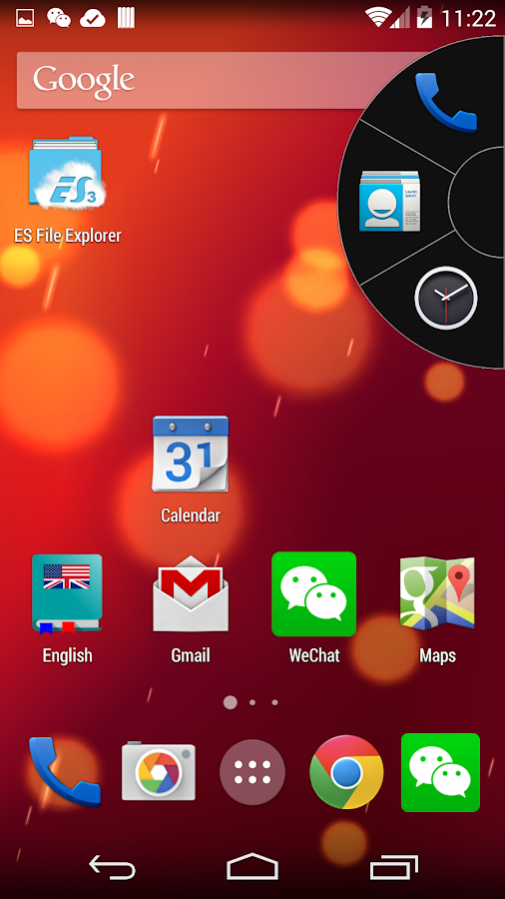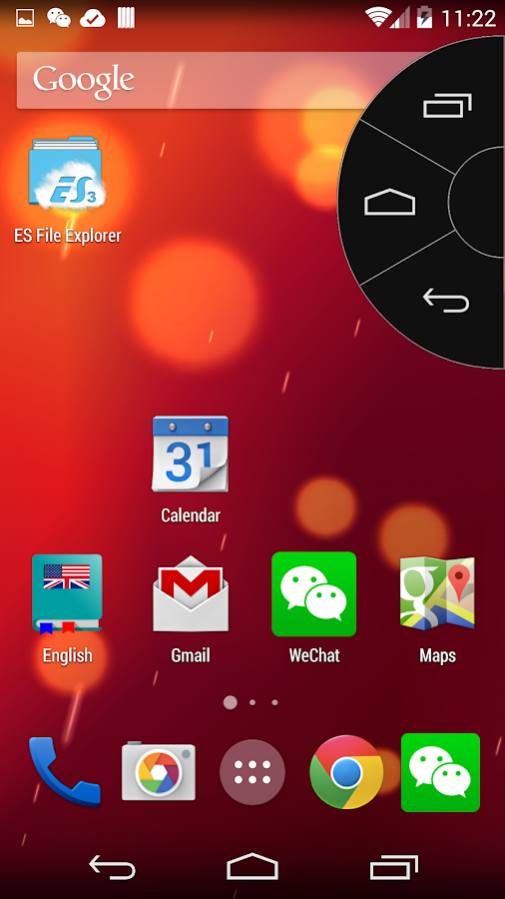Handy Soft Keys Pro - Navigation Bar 2.7.0
Paid Version
Publisher Description
What is it?
- Ability to customize six quick launch buttons of any app (default and manually installed) and navigation button (Back, Home, and Recent)
- Requires little permission and does not need a rooted device
- Easily relocated to any place of the four edges of your device
- No advertisements
This app uses Accessibility services.
Requirement:
- Android 4.1.2 or above.
How To Install & Use:
1) Download and install the app.
2) Navigate to Settings, select Accessibility under SYSTEM section;
3) On the Accessibility setting page, select Handy Soft Keys Pro under SERVICES section;
4) Switch the toggle to ON to enable the service for the app;
5) Restart the device and the trigger spot will show up in the middle of the right edge on the screen (it may take up to 30 seconds in recent Android versions). The trigger spot will fade off in seconds. Tap on the screen or rotate the device and it will appear again;
6) The trigger spot can be placed anywhere along the edges of the screen by first pressing and holding until the device vibrates, then drag it to wherever you want and release.
7) The pie controls has three keys and each key can execute two functions based on your gesture. To access the first three soft keys, touch the trigger spot (don't release) and slide your finger to one of the three keys and release; to access the other three soft keys, touch the trigger spot and release, another set of keys will show up on the pie controls. Tap one of the three keys to execute its function.
Customization:
1) Double touch the trigger spot to bring up the Settings interface
2) After selecting a colour for Trigger Spot, it is easy to set the same colour for Pie Controls by selecting “Sync from Trigger Spot”, or vice versa
3) Set transparency to 0% [invisible] to hide the Trigger Spot and it won’t show up unless its set location is touched or when the device is rotated.
4) Pie Controls disappears right after one of the three navigation buttons is released. But for the Back key, you may want to press it several times when using a web browser. If so, check “Keep up as normal”.
5) You can also choose to have the Pie Controls stay on the screen permanently if your screen is big enough
6) After finding a suitable location for the trigger spot, you can disable re-location function temporarily.
7) Under Key settings, you can choose your soft keys by pressing on one of the six icons, and a dropdown list of navigation buttons and all the apps (default and manually) installed on your phone will appear
8) Press the “Save” button to keep the changes.
How to uninstall:
1) Go to Settings;
2) Click Apps;
3) Locate Handy Soft Keys Pro in the DOWNLOADED list and click it;
4) On the App info page, click "Uninstall" button and then select "OK"
About Handy Soft Keys Pro - Navigation Bar
Handy Soft Keys Pro - Navigation Bar is a paid app for Android published in the PIMS & Calendars list of apps, part of Business.
The company that develops Handy Soft Keys Pro - Navigation Bar is Yesoft.ca. The latest version released by its developer is 2.7.0.
To install Handy Soft Keys Pro - Navigation Bar on your Android device, just click the green Continue To App button above to start the installation process. The app is listed on our website since 2017-11-28 and was downloaded 5 times. We have already checked if the download link is safe, however for your own protection we recommend that you scan the downloaded app with your antivirus. Your antivirus may detect the Handy Soft Keys Pro - Navigation Bar as malware as malware if the download link to ca.yesoft.pro.handysoftkeys is broken.
How to install Handy Soft Keys Pro - Navigation Bar on your Android device:
- Click on the Continue To App button on our website. This will redirect you to Google Play.
- Once the Handy Soft Keys Pro - Navigation Bar is shown in the Google Play listing of your Android device, you can start its download and installation. Tap on the Install button located below the search bar and to the right of the app icon.
- A pop-up window with the permissions required by Handy Soft Keys Pro - Navigation Bar will be shown. Click on Accept to continue the process.
- Handy Soft Keys Pro - Navigation Bar will be downloaded onto your device, displaying a progress. Once the download completes, the installation will start and you'll get a notification after the installation is finished.